by Guest Contributor Amanda Padgett
Hello fellow photography enthusiasts!! I am very excited to be at Pretty today, sharing with you some simple and easy ways to give your image a quick “clean” edit in Photoshop Elements/Photoshop CS5. Keeping editing simple will keep the fun in it, which will give you more time for shooting!
Now, before I start with the edit tutorial, I want to encourage you to get the best possible picture “IN” camera. What does that entail?
- Good focus
- Good exposure
- Good white balance
- Good composition
Editing can make a good picture great but seldom can it make a terrible picture into a good one. Start with a great picture and your editing will be quick and painless!

The image we will be working on today is one that has all of the things I listed above except good white balance, but we will fix that. However, even though it is a pretty good image coming straight from the camera, we can do a few things to make it more polished and “clean” it up a bit.
Anytime I start editing an image, whether in Lightroom, Photoshop Elements or Photoshop CS5, I almost always do the following steps:
- Exposure & contrast fix – I use Levels (or Curves in CS5) for this tweak
- White balance tweak – Levels is the best for this, using the gray eye dropper, but you can also use a photo filter (as I do in the video)
- Brighten/darken areas – for this, a Brightness/Contrast adjustment layer set to Screen blend mode to brighten, or set to Multiply blend mode to darken. Invert the layer (ctrl/cmmd + i) and brush over areas in need of brightening/darkening.
- Smooth skin – create a pixel stamp (ctrl/cmmd + alt/option + shift + e), then do a blur layer of your choosing, I go between a Median filter or Surface Blur, as I use in the video. Add a mask and invert (ctrl/cmmd + i) and brush only over skin.
- Darken background – one way to do this is a Levels layer, moving the black and gray sliders to the right, then invert and brush only over background.
Here are those same edits, as they would look in your Layers palette:
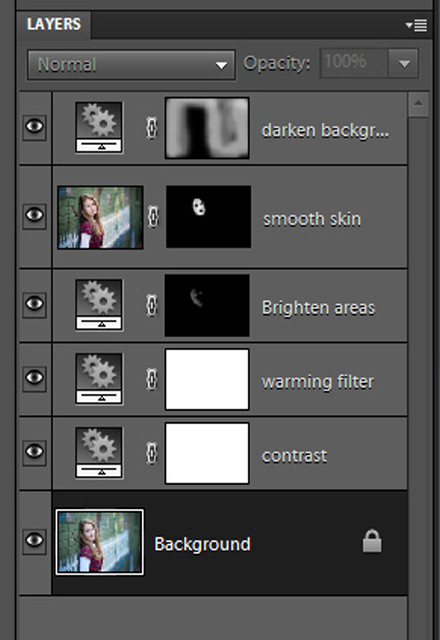
After making these quick changes, I flatten, sharpen (use the sharpening action of your choice, or sharpen as you see fit – I like the High Pass filter for sharpening).

For a side by side comparison of what five quick steps can do:

These steps may seem way to vague if you are new to editing, so below is a video showing these exact steps in PSE and in CS5 (comes last in video).
Now, because practice is the best way to learn and improve, if you like you can download the picture I used in this tutorial and do the steps on your own, following the video, doing each step as I do it. In January, I will begin a weekly work-along tutorial just like this, so please feel free to come visit me at Everyday Elements.
![]()

Hello! I’m Amanda, a quirky, introverted Mom of four, who is passionate about helping others learn their cameras and editing software. I also currently homeschool my four kids, ages 13 to 6, all whom run away when they see me carrying my camera.
Visit me at my WEBSITE and FACEBOOK page!
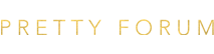

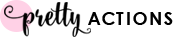

 Anna Gay is a portrait photographer based in Athens, GA and the author of the dPS ebook
Anna Gay is a portrait photographer based in Athens, GA and the author of the dPS ebook 
 About the Author: I graduated Magna Cum Laude with an Accounting Degree from the University of Montana. Instead of pursuing a career in public accounting and being stuck behind a desk for 70 hours a week, I turned down jobs at big accounting firms to pursue a different love. I chose instead to work from home where I live with my husband, two boys and a puppy named Growler. I live a glamorous, exciting life working from my living room in my pajamas, cleaning crayon off the walls, driving kids to school, playing superheros and taking care of a little dog that likes to refinish furniture with his teeth. I get to work with fun, creative & artistic photographers and help them understand that numbers can be our friends!
About the Author: I graduated Magna Cum Laude with an Accounting Degree from the University of Montana. Instead of pursuing a career in public accounting and being stuck behind a desk for 70 hours a week, I turned down jobs at big accounting firms to pursue a different love. I chose instead to work from home where I live with my husband, two boys and a puppy named Growler. I live a glamorous, exciting life working from my living room in my pajamas, cleaning crayon off the walls, driving kids to school, playing superheros and taking care of a little dog that likes to refinish furniture with his teeth. I get to work with fun, creative & artistic photographers and help them understand that numbers can be our friends!




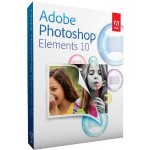
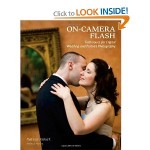

 Express your creativity with the Lensbaby composer for
Express your creativity with the Lensbaby composer for  The Bamboo Capture Pen Tablet by Wacom
The Bamboo Capture Pen Tablet by Wacom









 Lara White is a wedding photographer based in San Francisco, CA. Formerly a fundraiser and CEO of a non-profit, she is deeply passionate about business and marketing. She is the founder of the website
Lara White is a wedding photographer based in San Francisco, CA. Formerly a fundraiser and CEO of a non-profit, she is deeply passionate about business and marketing. She is the founder of the website 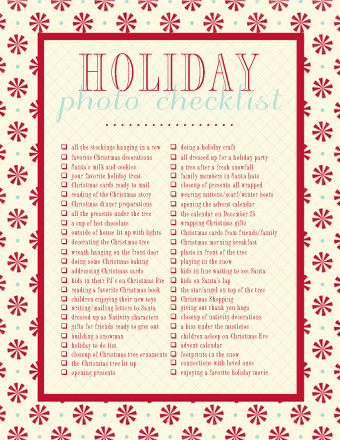



 About Ryan: Ryan Southwell is a filmmaker living in Southern California with a beautiful wife and five children. He became an early adopter of filming on DSLR cameras and has greatly influenced trends in event and personal filmmaking across the country and overseas. You can view more of Ryan’s work here
About Ryan: Ryan Southwell is a filmmaker living in Southern California with a beautiful wife and five children. He became an early adopter of filming on DSLR cameras and has greatly influenced trends in event and personal filmmaking across the country and overseas. You can view more of Ryan’s work here 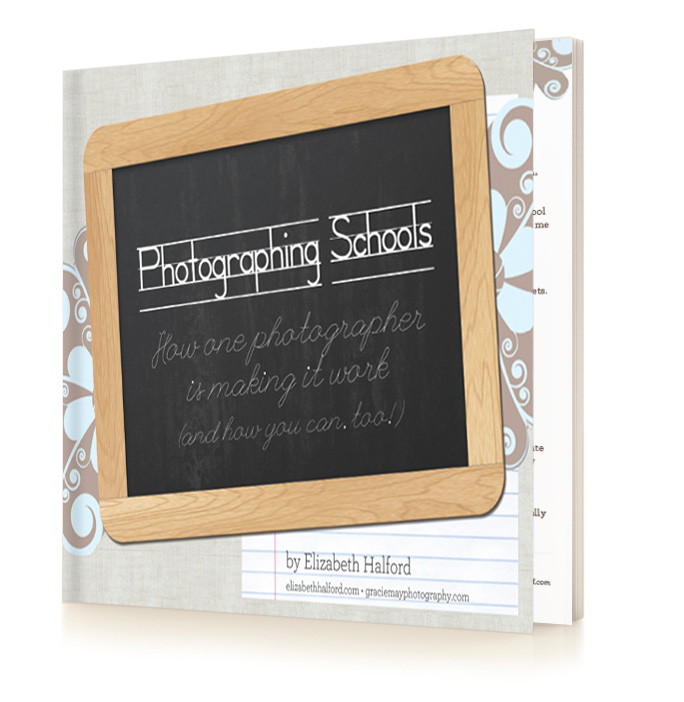
 get your system down, it can be a high income-to-work ratio. Maybe even as financially rewarding as a whole day spent shooting a wedding! And with a fraction of the work!
get your system down, it can be a high income-to-work ratio. Maybe even as financially rewarding as a whole day spent shooting a wedding! And with a fraction of the work! About the Author: Elizabeth Halford is a
About the Author: Elizabeth Halford is a 
 I think what really draws me to capturing children is their carefree spirits. They don’t care if they look “perfect or skinny” in front of the lens! They are who they are and it shines through in their pictures!
I think what really draws me to capturing children is their carefree spirits. They don’t care if they look “perfect or skinny” in front of the lens! They are who they are and it shines through in their pictures!







 About me: My name is Allie Ledger (soon to be Allie Boss). I’m 21 years old and engaged to the love of my life. I am currently planning my own vintage wedding in a big wooden barn! I love to make crafts and go antique shopping! I went to school for cosmetology and somehow ended up in the photography field! I am a self taught photographer specializing in children and senior girls in the Grand Rapids, Mi area. I would love to make it big in this crazy photography world someday, but for now just taking it a picture at a time and enjoying life.
About me: My name is Allie Ledger (soon to be Allie Boss). I’m 21 years old and engaged to the love of my life. I am currently planning my own vintage wedding in a big wooden barn! I love to make crafts and go antique shopping! I went to school for cosmetology and somehow ended up in the photography field! I am a self taught photographer specializing in children and senior girls in the Grand Rapids, Mi area. I would love to make it big in this crazy photography world someday, but for now just taking it a picture at a time and enjoying life.




