by guest contributor Anna Gay
In Photoshop, there are many different ways to color tone your images, and you can tone your images with any color that suits your preferences. In this tutorial, we will look at three methods for toning a black and white image.
Method #1: Hue/Saturation
This is the image we will be working with:

Once you have opened your image in Photoshop, create a Hue/Saturation Layer
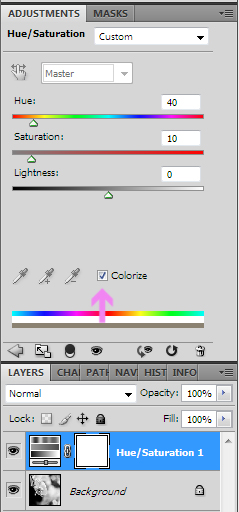
Check the Colorize box. Then, move your Hue slider until you find the color you would like to use (the color can be any color you like, but for this tutorial, I am using a warm tone). You can also adjust the Saturation to make the color either very subtle, or very saturated.

As you can see here, I went with a very subtle warm tone.
Method #2: Photo Filters
Create a new layer by selecting Layer>New Adjustment Layer>Photo Filter
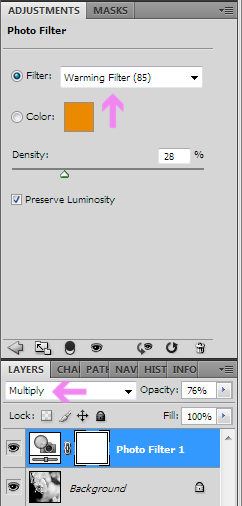
With Photo Filters, you can either choose from a preset list in Photoshop, or you can choose your own color. I am using Warming Filter 85 here. Photo filters are a bit more intense than Hue/Saturation, so I drastically reduced the Density to 28%. I also felt as though the filter made my image too bright, so under my Layers tab, I set the Blending Mode to Multiply, 76% Opacity to restore the highlights. This is the result:

Method #3: Textures
Another great way to tone your images is by using textures. Not only do textures provide color, they also provide depth and visual interest in your images. This is the texture I am going to use:
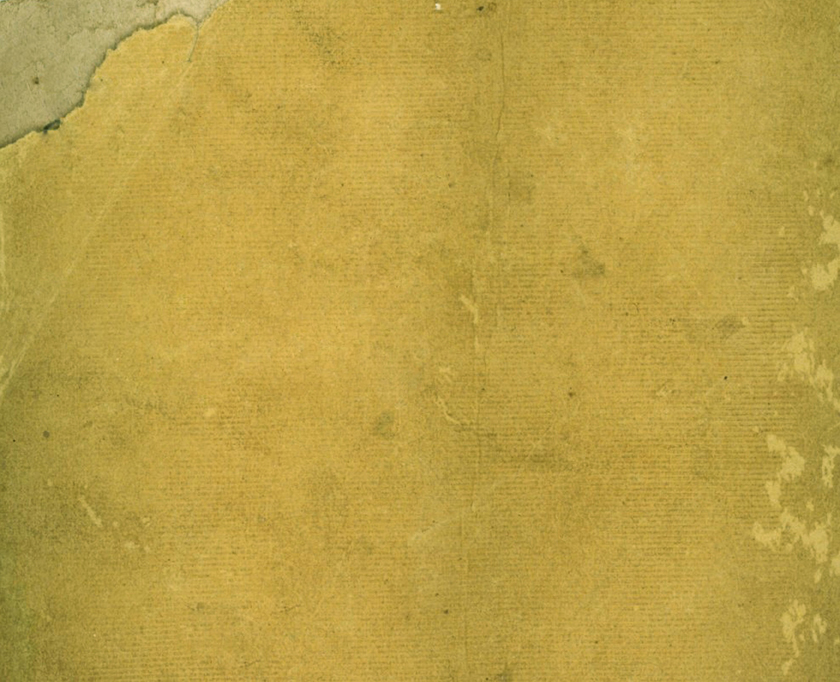
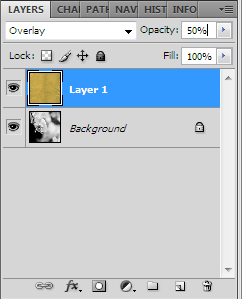
Drag your texture onto your image, then use the Move Tool (V) to stretch the texture to fit your image. Two popular blending modes for textures are Overlay and Soft Light. For this image, Soft Light created more haze than I wanted, so I went with Overlay, 50% Opacity.

Here is a composite of all three images so you can see the differences between each type of editing:
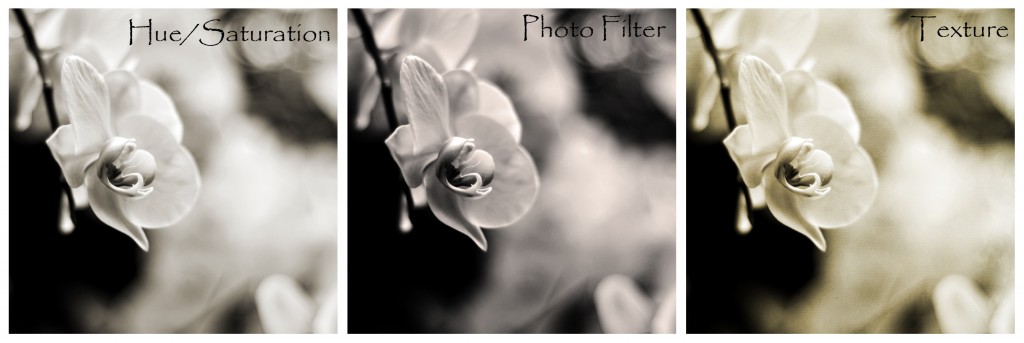
 About the Author: Anna Gay is a portrait photographer based in Athens, GA and the author of the dPS ebook The Art of Self-Portraiture. She also designs actions and textures for Photoshop. When she is not shooting or writing, she enjoys spending time with her husband, and their two cats, Elphie and Fat Cat.
About the Author: Anna Gay is a portrait photographer based in Athens, GA and the author of the dPS ebook The Art of Self-Portraiture. She also designs actions and textures for Photoshop. When she is not shooting or writing, she enjoys spending time with her husband, and their two cats, Elphie and Fat Cat.
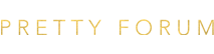

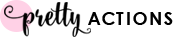






Thank you so much! I knew how to use textures but not the first two options. I played around with it and so happy that it worked for me!
Nothing I can say but awesome
Nice post. Thank you for putting the time into this 🙂