
Photoshop is a powerful tool with almost endless possibilities! But many are overwhelmed by all that it offers and find it much easier to look for other options when editing and manipulating photos. The good news is that with a little help and instruction there is no need to be intimidated.
This comprehensive 8-week Online Workshop will guide you step- by-step through using Photoshop for editing your images. Once you finish this class, you will have the skills and the resources to complete your photographic vision with one of the most powerful photo editors available!
Course Requirements
Software: Adobe Photoshop CS or newer
Level: Beginner to Intermediate
Location: Online within the Pretty Forum.
Dates: Workshop will begin Tuesday, October 3, 2017. Lessons will be presented every Tuesday for 8 weeks, and may be accessed at your convenience.
Materials: All lessons will be in written format as well as include video tutorials. All PDF and video tutorials for the course are downloadable for you to reference.
Instructor: Mandy Glisson
Time Commitment: Approx. 3 to 4 hours a week. Non-members have access to the workshop forum for 8 weeks after the start of the class. Don’t forget to download everything you need prior to that date! Members of Pretty Forum will have access to the workshop forum for an additional 4 weeks to review and download workshop material for future reference.
Course Outline
WEEK 1: ORGANIZING & SETTING UP YOUR WORKSPACE
- Locating, placing panels and saving your workspace
- Choosing a screen mode
- Installing Actions + Locating the Actions Panel
- Checking and setting up your Color Settings
WEEK 2: INTRO TO ADOBE CAMERA RAW
- Why it’s important to use ACR for your RAW Images
- Opening your RAW photos in ACR (and how to open jpeg files too!)
- Adjustments using Basic Panel, Lens Correction Panel, & Camera Calibration Panel
- Rating & Culling
- Syncing adjustments for a faster workflow
WEEK 3: INTRO TO ADJUSTMENT LAYERS & USING CURVES AND LEVELS
- Learn about adjustment layers and why they are important
- Locating and applying adjustment layers in Photoshop
- Brief overview/description of what each adjustment does and offers
- Correcting exposure, adding contrast & fixing shadows and highlights
- Making color corrections
- Adding haze, matte & creative color enhancements
WEEK 4: IN-DEPTH ADJUSTMENT LAYERS & USING THE HUE/SATURATION TOOL
Using Layers in the Layers Panel
- Making changes to existing layers
- Changing the layer opacity
- How & when to flatten your layers
- Layer masking for selective adjustments
Using the Hue/Saturation Tool
- Vibrance vs. Hue/Saturation and an in depth look at Hue/Sat Panel
- Selective color adjustments
WEEK 5: IMAGE ROTATION, USING THE CROP TOOL & HISTORY PANEL
Image Rotation
- Learn how to flip your image horizontal or vertical and why
- Cover “problem areas” in the background by flipping image and masking
- Using the crop tool
- Getting the basics, how to use the crop tool and keep original proportion
- Creating crop presets for print and other sizes
Utilizing the History Panel and Taking Snapshots
- Using the History Panel to access different states of your edit
- Taking Snapshots to save your edit state
WEEK 6: CREATIVE EDITING
Intro to Blending Modes
- How and when to utilize the blending modes dropdown option
- Most used blending modes and what they do
- Using blending modes to create depth, airy imagery, and an added drama
Using the Gradient + Gradient Map Tools
- Learn how the gradient tool can add haze, light & vignettes
- Using the gradient map tool for split tone enhancements
Week 7: PERFECTING YOUR IMAGES
Composites
- Learn how to complete a face swap
Using the Spot Healing Brush Tool, Clone Tool & the Patch Tool
- removing unwanted items or blemishes in an image
Skin Tones 101
- learn to correct problem skin tones
- Create creamy skin tones
- Remove blemishes, scratches, etc.
- Correct splotchy skin tones
WEEK 8: FINISHING TOUCHES AND AUTOMATING YOUR WORKFLOW
Black and White Conversions
- Covert your image to black & white and customize the tone
- Learn to use blending modes & the gradient map to make your B&W images pop
Setting up Shortcuts
- Set up and save your shortcut keys to make specific actions and tool selections easier
Automating your Workflow
- Adding a single adjustment to multiple images
- How to record multiple adjustments and applying to multiple images
Sharpening Your Image + Removing Noise
- Using the Shake Reduction and Smart Sharpen filters
- Learn to remove noise using the noise filter and add noise for creative edits
BONUS VIDEO: Watch Mandy edit an image from start to finish using the techniques learned throughout this course.
*UPDATE: SOLD-OUT
Please sign up on our waitlist for our next Photoshop Lab Workshop
NOTE: After you complete registration you will receive an automatic email with further details for the workshop (please check your spam box if you do not receive this email). If you have any additional questions, please feel free to email support@prettyforum.com
*Study-Along registrants will have full access to the materials, and may study along; however, are not able to post questions or photos for critique.
(total class size will be limited to 35 Full-Participants and 45 Study-Along Participants)
Workshop seats are non-refundable, and non-transferable
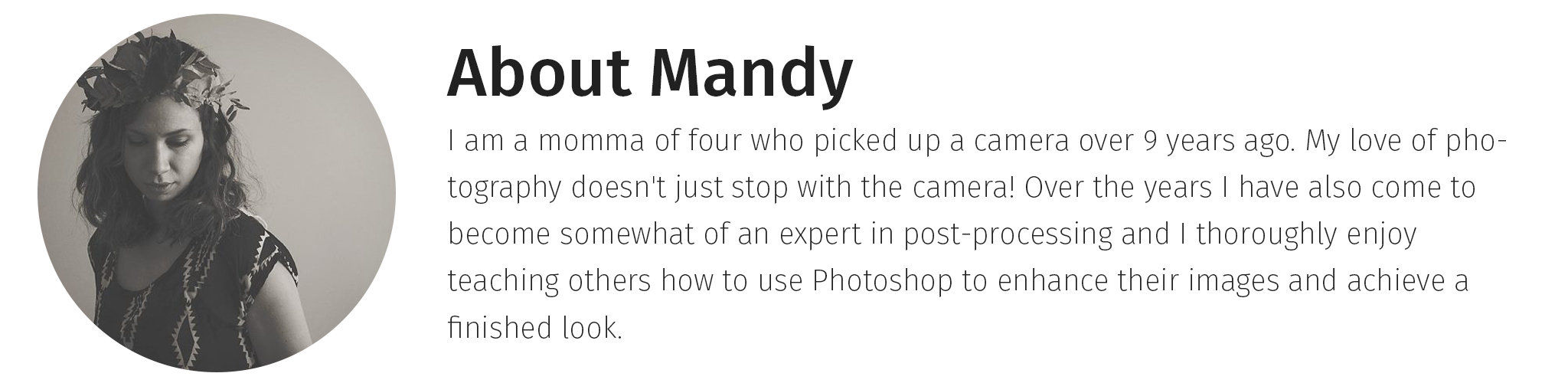
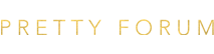

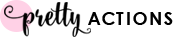








Mandy is an excellent teacher. She’s very thorough, patient and quite informative. I have really enjoyed every class or tutorial she has taught. Just overall awesome!
Aww Darsh you’re such a sweetheart, thank you!
❤️❤️❤️❤️ I mean it! You are excellent! Not too fast paced or speaking in words I don’t comprehend either, which with Photoshop is not always easy to do!
I have a few questions… Not sure where to ask those so Im going to post here in hopes they are seen. I have PS elements. I have wanted to do CC for awhile, but haven’t made the jump to paying monthly because I need a course just like this to show me how to use it 🙂 so, would elements work for learning this course or do you have to have CS version of photoshop? And…if you do need CS, if I sign up for CC will that work for this course? I would love to make that investment, I just haven’t yet!
Hi Deborah, this is a great question! This course was created and optimized for Creative Cloud however you can still get a whole lot of useful information for Elements, just remember some of the info will not be applicable for Elements users. That having been said… I think CC is just awesome and full of many super helpful extras to make your life easier! Hope this helps 😉
thanks. I really want CC but have been too overwhelmed to jump in and get it.
I’m trying to get signed up and I don’t see the discount on there but it is listed above. DOes it automatically take it off at checkout or how do I register?
I want to participate this, but i never participate before. That is online workshop and im feom indonesia with different time isn”t? Any suggest? Tq
Hi Lee! This course allows you to work at your own speed, each week you will have access to new videos and reading material to watch and download. You can study and learn at the time that works best for you, this course would be perfect for you. Hope to see you there!
Hi Lee! The best part about this course it that you can study at your own pace on your own time. Each week you will receive new videos and study materials and you will have access to watch and download them 24/7. This would be perfect for you!
Does this editing workshop focus on actions or is it strictly using “clean” editing?
Hi Mary! This is a great question, the focus of the course is for attendees to learn how to hand edit and navigate through Photoshop and use it to it’s fullest. There is no use of actions in this course since the learning is centered on how to use the tools within Photoshop. This course covers all the basics you need to gain a foundational knowledge of how to use the tools in Photoshop and even goes beyond to creative editing and enhancements. It’s an all around well rounded class. I hope this helps!
Hi there! Just saw the workshop listing. It says above that there is a 48-hour sale with a $20 discount. When I go to subscribe, I don’t see the discount applied. Am I too late for the sale? I know it says 48 hours only, but I don’t see a date/time when that was posted.
Thanks for the help and info!
Hi Stacey, sorry for the confusion we will have that updated soon! The sale was over the weekend, you have just missed it!
If a full Participant cancels is it possible to take their spot? I would like to be a full participant. Thanks.
I have a few questions… in the study along part… i don’t get to ask questions? I know i would have questions… and I really wanted to take the full course but it looks like i’m too late.
Hi Mallory,
Yes, that is correct, study-along does not have the ability to post questions.
Unfortunately, our full-participation seats are sold out. Once all our study-along seats are sold, we will have a sign-up list for people to get first notification on the next scheduled class. Please check back later this week.
Thanks
I have just registered for the course starting on 1st of November.
I’ m just wondering whether all the materials including videos would still be accessible even after the course ends after two months.
Hi Hayashi! All of the course materials are available for download so you can have them to look over whenever you want! Also, yes the course info is available for a few weeks after the course to make sure everyone gets a chance to download their course materials. It’s going to be a super fun course, I’m glad to see you’re on board!
Mandy, thanks for your kind reply.
I am looking forward to talking to you again soon.
I have a question about Adobe Camera Raw. Could you use Lightroom instead?
You definitely need to have access to Photoshop for this workshop.
I have Photoshop, because I believe it comes with my Adobe Lightroom creative cloud subscription.
Week 2 says intro to Adobe Camera Raw. So my question is, do you have to use ACR or can you use Lightroom?
Hi Kerry. This is a great question, I’m so glad you asked! The answer is yes, you can use Lightroom if you prefer…there are a few differences with Camera Raw and Lightroom though so keep that in mind…though they are similar programs. I have had a few attendees in the past use Lightroom instead 🙂
*Also…something important to note…Adobe Camera Raw is a free plug-in that comes with Photoshop (yes even on Creative Cloud!) so double check your cloud settings to see if you either need to install or update it! Hope this helps!
Thank you very much Mandy!